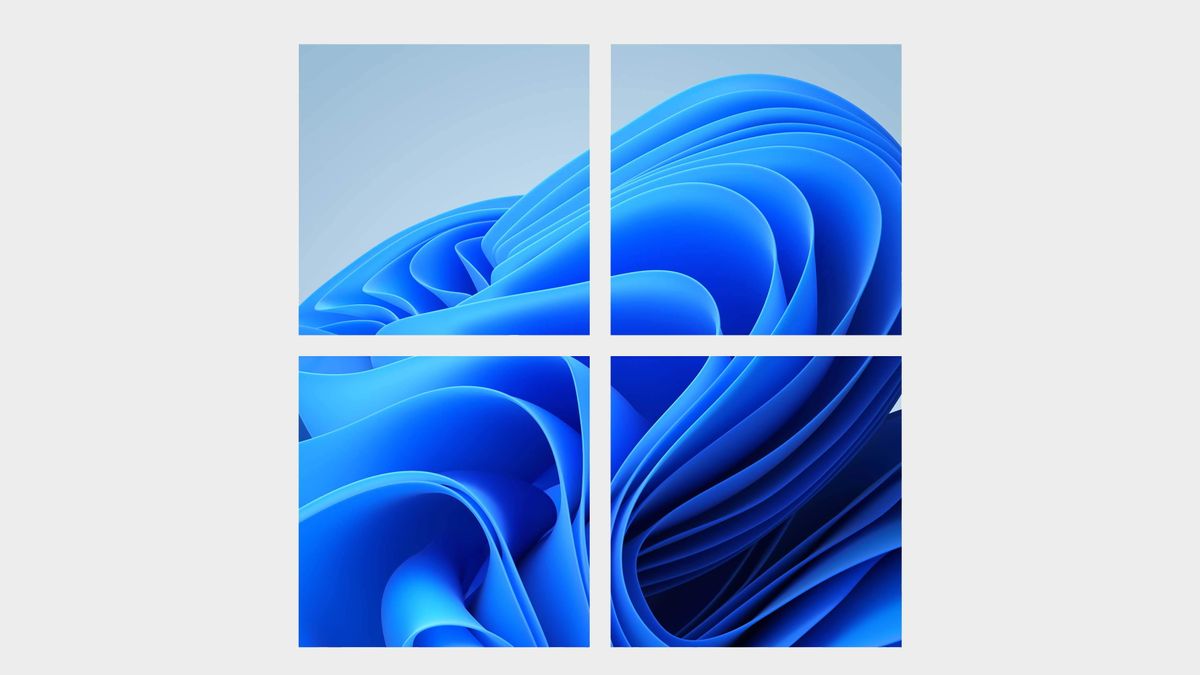Windows 11 is officially out, meaning millions of PC owners are free to upgrade today (as long as their computers meet Microsoft’s ridiculously strict system requirements). I’ve been testing a near-final pre-release version of Windows 11 for a while, and I’m here to spread the good news that my computer hasn’t blown up once. Windows 11 is so far a completely non-lethal operating system, which is definitely a good sign, but maybe not enough justification to install it. To make the call on whether other PC gamers should actually install Windows 11 today, I’ve been spending some quality time with its new Start menu and rounded corners.
Windows 11 looks nice, but that’s not enough reason to upgrade on day one, either. After more than a week using Windows 11 day-to-day, I wouldn’t recommend anyone install it today. Almost none of Windows 11’s promised big features are actually included right now, and no matter how promising a new version of Windows is, some launch day issues are inevitable.
Right now Windows 11 is good, and it’ll be even better when its first meaty update arrives in a few months. But on day one, this makeover isn’t worth the potential hassle.
The UI changes are nice, but ultimately minor
Taste sure is cyclical, huh? In the mid-2000s, transparency and ‘glassy’ user interfaces were the new hotness, and Windows Vista and Windows 7 were all about their rounded edges. Microsoft ditched that style for a decade of sharp edges and solid colors before going back to a softer style in Windows 11, and I’ve liked each step along the way.
After a couple weeks of using Windows 11 (primarily with a light theme rather than dark mode), I miss some of Windows 10’s vibrant colors and big tiles, but generally prefer this brighter aesthetic, which is echoed in Microsoft’s new icon design.
The taskbar and rounded edges and colors evoke the same airy lightness as that classic Windows XP wallpaper; I feel a little like I’m floating on clouds as I pop open the Start menu and the file explorer, which is a nice feeling. Pretty soon I’ll get used to the new aesthetic and then it’ll just be business as usual, or I’ll apply a different color scheme.
Regardless, I think Microsoft has done a better job than with Windows 10 making themes feel cohesive, and the switch from light mode to dark mode is really smooth.
Smooth is a good word for a lot of Windows 11—it reflects almost everything I enjoy about it, like the new, far less jarring notification pop-ups. Windows 11 has new sound effects, too, and I think they’re way more pleasant in general. It’s as if for years computer sound effects have been designed with pure functional utility in mind, and then one day someone said “Remember when we had Brian Eno compose the Windows 95 startup jingle, and it sounded nice? What if we tried to make things sound nice again?”
Here’s a comparison: the notification sound in Windows 10 vs. the notification sound in Windows 11.
Okay, maybe I’m exaggerating a bit. But I definitely find Windows 11’s soundscape much more pleasant.
There are other little things I really like here. The window snap feature now lets you hover over the maximize button to choose from different ratios and arrangements, like a 70/30 split, which I find really handy. If you use two monitors and turn your second one on while Windows 10 is running, the OS spends a few seconds basically having a seizure before figuring out what to display where. In Windows 11, the desktop on your primary monitor zooms out for a couple seconds to signify a display change is happening, and then it pops right back into place as the second monitor comes online. Smooth. (Well, usually smooth. Sometimes the screen still blinks black a couple times before its animation kicks in.)
The primary Settings menu has been nicely polished up and improves on the gobs of wasted white space in Windows 10 to display more important information without the need for diving into advanced menus. I don’t know why the heck the ancient Control Panel is still included in Windows 11, but Microsoft really needs to ensure all its functionality is replicated in Settings and kill it off once and for all.
The Start menu also looks nice and clean compared to the mess of tiles it was in Windows 10, though as a consequence it does end up feeing less functional. I don’t understand why the button you click to see more of your apps is so small, or why Microsoft didn’t make it more customizable on the whole. The unspoken answer may be that the Start menu is nearly worthless when you can more quickly launch applications by pressing the Windows key and typing a couple letters, but as it is now it feels like a half-thought-out redesign.
And the taskbar/Start renovation has come at the expense of some options that hardcore users love, like the ability to stick the taskbar to the side of the screen or right-click it to access the Task Manager.
These feel like features Microsoft will inevitably add back in over the coming months, which does highlight how meager an upgrade Windows 11 feels on launch day. And we’re likely to see some other problems pop up as more people start using Windows 11, like the file explorer memory leak. Aside from the new aesthetic, the few big features Microsoft talked about in its presentation this summer—especially the ones to do with gaming—just aren’t here yet.
There aren’t really any must-have features right now
There are only a few big changes Microsoft hyped up when it revealed Windows 11:
- DirectStorage Xbox tech that uses fast SSDs to speed up game performance
- A totally revamped Microsoft Store
- Auto HDR Xbox tech that tonemaps games without built-in HDR support for HDR monitors
DirectStorage and Auto HDR could be a big deal for your PC, but I’m putting a heavy emphasis on could, there. If you don’t have an HDR monitor—still an expensive rarity in the PC world—Auto HDR won’t do anything for you, unless you hook your PC up to a TV.
DirectStorage was initially going to be a Windows 11 exclusive before Microsoft backtracked, adding support for Windows 10, too. Game developers need to implement the DirectStorage API for it to work, though, which means on launch day this feature is going to do absolutely nothing for your gaming experience, even if you have the necessary speedy NVMe SSD.
So… how’s that new Microsoft Store? It’s a little nicer to browse than the old one, but is still mostly filled with apps you’ll never want. I don’t see any PC gamers turning to this store instead of a Google search to find the programs they want, but when Android apps arrive next year, perhaps that will change.
What we ultimately care about with the store is Microsoft’s handling of games—trying to install one just redirects you to the Xbox app, which is still just a glorified front-end for the store itself. When I started installing a game from the Xbox app, I could see it appear in my Microsoft Store library and watch its download progress there too. Just browsing around the Xbox app for a while, it does feel a bit more responsive to me than it does in Windows 10 where it’s real chunky, but the design is unchanged. There’s definitely nothing here that would compel you to upgrade.
Microsoft has reworked some core Windows programs, like Paint and the Snipping tool, but strangely neither are available at launch, either; they’re currently in testing in the Windows Insider dev build. I guess Paint was never going to be a killer app, but even those modest updates still being in testing highlights how arbitrary this October 5th ‘launch’ date feels.
The smaller changes to Windows 11 are really the only draw right now. The new aesthetic, the reworked Start menu, tweaks to various settings menus and longstanding programs like Paint. There are some nice surprises scattered around. For example, the emoji menu (Windows key + .) now includes Tenor for inserting gifs and also bundles in your clipboard history (Windows key + V) for pasting. It’s a smart, convenient pairing, but unless you have a crippling gif addiction, I wouldn’t call it a must-have.
It’s mostly stable, in our testing
After using the latest build of Windows 11 for a full week leading up to release, I haven’t experienced any crashes or hangs or notable blips in performance. It just feels like Windows 10 with a new skin. It’s certainly less buggy than some of Microsoft’s infamous past launches.
There are a ton of variables here, of course—your PC hardware, your accessories, whether you did a clean install or an upgrade. If anything causes compatibility issues, it’s probably going to be drivers. Windows 11 is introducing a new driver model, though for now all your old hardware and their old drivers will probably work as-is, assuming they worked in Windows 10.
In the most recent Windows 11 build, Jorge hit a green screen of death simply by plugging in his Logitech G305 mouse dongle, and after a reboot found that his wireless keyboard and headset dongles stopped working, too. He had to reinstall the drivers to get them working again. Other testers on our team have seen some small bugs, like disappearing buttons, and the Mail app’s side panel outright vanishing at one point. Not bad on the whole—we’ve come a long way from the super crashy days of Windows 95.
Gaming performance is the same or better
The good news is that, unless you have that ol’ VBS chestnut enabled, upgrading to Windows 11 today shouldn’t affect your gaming performance. We’ve played some of our favorite games on different machines, running different builds of Windows 11 and have had surprisingly few issues. And any we have encountered only seemed to appear on their first boot, and a quick reboot fixed them.
Image 1 of 10PCG Test Rig
CPU: Intel Core i7 10700K
Motherboard: MSI MPG Z490 Gaming Carbon WiFi
Graphics card: Nvidia RTX 3060 Ti Founders Edition
Memory: 32GB Corsair Vengeance RGB Pro DDR4-3200|
SSD: 1TB SK Hynix Gold P31
Cooler: Corsair H100i RGB Pro XT
Chassis: DimasTech Mini V2
OS: Windows 11 Build 22000.194
We’ve also been punishing the main PC Gamer test rig with various games from our regular test suite, and performance has, for the most part, just improved. The only real outlier is the Civilization VI AI test, where the Windows 11 test was half a second slower.
Elsewhere, it’s generally quicker. Though only slightly quicker. It has to be said that any performance differences have been within the margins of benchmarking error, so we can’t necessarily give Microsoft the thumbs up to its claims of this being the best Windows ever for gaming.
But, importantly, it’s not bad for gaming either. At this early point in an operating system’s lifetime relative frame rate stasis can definitely be counted as a win.
You can still upgrade for free for the foreseeable future
Windows 11 is a free upgrade from Windows 10, though the automatic rollout will be slow. Microsoft says “We expect all eligible devices to be offered the free upgrade to Windows 11 by mid-2022.”
Unlike when it first introduced Windows 10, Microsoft hasn’t said anything about a cutoff for free upgrades to Windows 11. As far as we know, you’ll be able to upgrade for free two or five years from now. And you will want to eventually—security updates for Windows 10 run stop in October 2025.
THE LATEST STATEMENTS ON SYSTEM REQUIREMENTS ARE A CONCERN
Windows 11 system requirements:
- Processor: 1 GHz or faster with 2 or more cores on a compatible 64-bit processor or System on a Chip (SoC)
- Memory: 4 GB RAM
- Storage: 64 GB or larger storage device
- System firmware: UEFI, Secure Boot capable
- TPM: Trusted Platform Module (TPM) version 2.0
- Graphics card: DirectX 12 compatible graphics / WDDM 2.x
- Display: >9-inch with HD Resolution (720p)
- Internet connection: Microsoft account and internet connectivity required for setup for Windows 11 Home
Microsoft has decided to allow PC users who don’t meet the minimum system requirements to install Windows 11, but warned in August that those PCs would not be entitled to updates. This doesn’t make sense, which I wrote about in detail here—if some people do go ahead and install Windows 11, isn’t denying them security updates only going to make the entire Windows 11 ecosystem more vulnerable?
So far Microsoft has stuck to this position. The PC Health Check app that analyzes whether your computer meets the system requirements will now give this warning to PCs that don’t pass muster:
“If you proceed with installing Windows 11, your PC will no longer be supported and won’t be entitled to receive updates. Damages to your PC due to lack of compatibility aren’t covered under the manufacturer warranty.”
If your PC doesn’t currently meet the system requirements, you should definitely hold off on upgrading until we see whether Microsoft changes this ridiculous policy.
Microsoft has also said “in partnership with our OEM and silicon partners, we will be enabling VBS and HVCI on most new PCs over this next year. And we will continue to seek opportunities to expand VBS across more systems over time.”
And what’s VBS? Virtualization-Based Security is a safety feature that the Department of Defense loves, but it does seem to tank gaming performance. It’s not getting enabled by default if you upgrade your Windows 10 machine to Windows 11, but it looks like a whole lot of new Windows 11 systems are going to come with a frame rate hobbling feature as standard.
We’re still waiting to hear from Microsoft whether that’s going to include gaming-focused systems as well as the sort of systems businesses like to kit out their secure offices with.
How long should you wait, then?
I know waiting is hard. It’s a lot more fun to jump on board the shiny new boat the second it leaves the dock. I’ve been testing Windows 11 for a while now, so it feels a bit like I’m teasing you by saying do as I say, not as I do. But honestly, using Windows 11 is like jumping on board the shiny new boat, taking a closer look at the name on the hull, and realizing someone just painted over the old name to sell you on an exciting cruise. Fundamentally, it still feels a whole lot like Windows 10.
Okay, so when should the average person install Windows 11? I think there are two milestones to wait for:
- Microsoft clarifies (or walks back) its draconian system requirements so that every Windows 11 user receives the same updates. If you have a very new PC this won’t matter for you, but you should still hold out for…
- The first big Windows 11 update. If Microsoft follows a similar cadence as it did with Windows 10, Windows 11’s first big update will likely come next spring.
Waiting for the first big update will give the developers time to implement hundreds of bug fixes. More importantly, by then Microsoft will hopefully reinstate typical Windows features that seem to be missing for no real reason here. I mean, how are we supposed to live without Cortana slapped on the taskbar by default?
Okay, but seriously, there are some beloved features missing here, like the ability to move the taskbar to the left or right side of the screen, and there are missing shortcuts that sting, like not being able to right-click the taskbar anymore to launch the task manager. The new Start menu sure seems like it should be more customizable.
Windows 11’s launch has seemed unnecessarily rushed, given the continuing confusion over its system requirements, so a few more months of development on its first big update will likely deliver the OS as it should have launched.
If you do decide to install Windows 11 anyway…
Okay okay okay, so you got through all the warnings and reasons you should wait and you want to go ahead and install Windows 11 anyway. I accept your decision—you are a bold, fearless PC gamer and I won’t hold you back.
Instead of just being gung-ho and overwriting your Windows 10 installation today, check out our guide on how to install Windows 11.
Do I need a Windows 11 key?
Not if you’re upgrading from Windows 10—that’s free.
If you’re installing fresh, you can also choose to install Windows 11 without a key and later register it to your Microsoft account, which will automatically pull in your Windows 10 credentials. Easy.
Or you could even try out Windows 11 without activating it for a while, if you don’t mind the watermark and not being able to personalize the look and feel. If you do go ahead and install, enjoy being on the cutting edge—we’ll have a lot more to say about Windows 11 as we dig deeper into the operating system.